Sending invoices through Tradeshift
CareHQ integrates with Tradeshift to allow you to automatically send invoices and credit notes raised on CareHQ through Tradeshift. NHS SBS has selected Tradeshift as the preferred e-invoicing platform for NHS organisations.
In this article we cover how to view invoices that are ready to be synced with Tradeshift and how to send them.
This articles assumes that the Tradeshift integration has been setup for your account and that you have linked at least one location contact to a Tradeshift NHS ICB.
Syncing invoices with Tradeshift
To check for invoices on CareHQ that are ready to sync with Tradeshift:
- Select Invoices from the primary navigation.
- Amongst the tabs on the invoices page you should see a tab labelled Tradeshift followed by a number. If the number is greater than zero then you have at least one invoice or credit note that can be synced with Tradeshift.
- In the scenario where you have invoices to sync, select the Tradeshift tab.
We use the terms send and sync throughout this article - for the most part they can be thought of as interchangeable. To send an invoice through Tradeshift there are two steps to perform; first the invoice has to be created on Tradeshift and then we have to ask Tradeshift to send it. We call this process syncing and the end result of syncing is that an invoice is sent through Tradeshift to the recipient.
By default the invoices listed under the Tradeshift tab will be in either a Pending or Failed state. If an invoice fails to sync with Tradeshift you'll have the opportunity to adjust as required and re-sync it.
To sync one or more invoices with Tradeshift:
- Select the invoices you want to sync from the list.
- Select the Actions button located at the top of the list and then select the Request sync action to start the process of syncing the invoices.
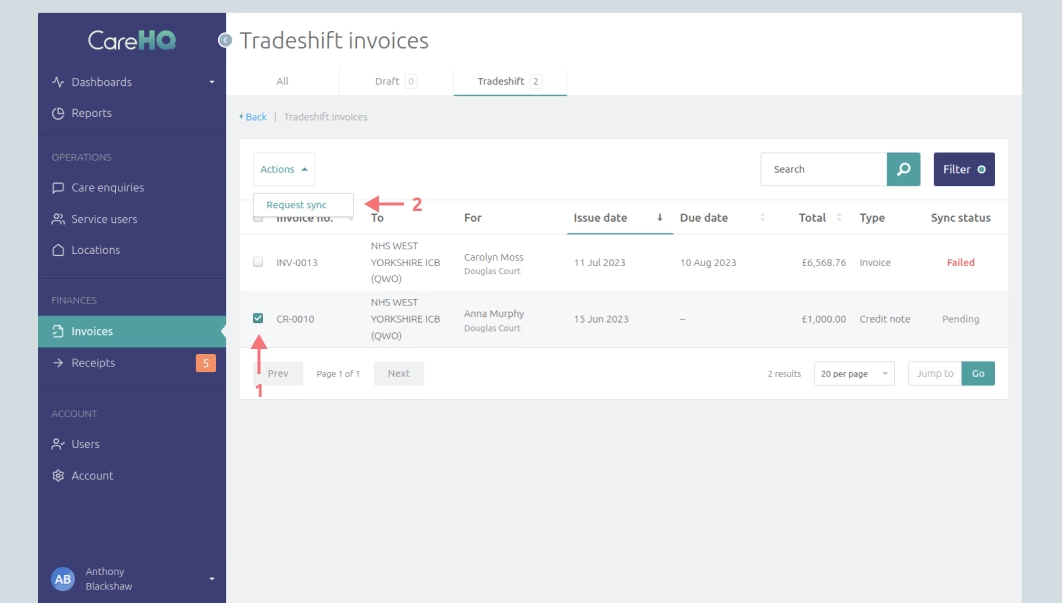
You can select all invoices on the page by checking the first checkbox at the top of the list. You can also change the number of invoices displayed on a page using the per page select box, bottom-right of the list (up to 100 invoices can be listed on a page).
Invoices are synchronised in the background; when you request to sync an invoice it will initially change to the Sync requested status and then once the request has been processed it will be set to either Synced or Failed.
You can change the filter under the Tradeshift tab to display invoices of any status.
Syncing with Tradeshift from the view invoice page
It is also possible to request an invoice is synced from the view invoice page. Whilst viewing an applicable invoice a Tradeshift section will be visible at the bottom of the page. The section provides information about the sync status of the invoice and if the sync status is pending or failed there will be buttons allowing you to:
- Sync with Tradeshift
- Do not sync the invoice with Tradeshift. Flagging an invoice as Do not sync means that CareHQ will no longer flag the invoice as needing to be synced. If at a later point you would like to sync the invoice you can undo this action by selecting the Allow sync button.
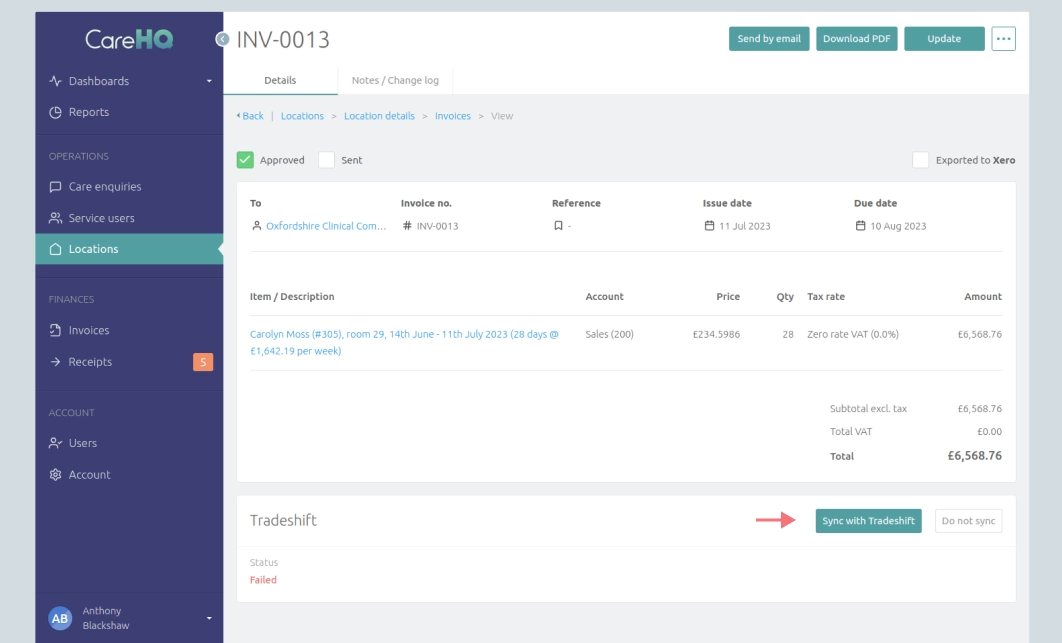
If an invoice fails to sync with Tradeshift you'll be able to see the reason it failed under the Notes / Change log tab when viewing the invoice.
Setting a PO number or XX reference for your invoices
NHS SBS specifies that there are a number of requirements for invoices that are sent to them through Tradeshift; not meeting these requirements can mean that an invoice is rejected or delayed. One such requirement is that you include either a PO number of an XX reference on the invoice.
To set a PO number or XX reference for an invoice you need to set the invoice's reference field. Whilst this can be done manually it would be time consuming to have to do this for every invoice before requesting it is synced with Tradeshift. Instead the reference for the invoice can be set against the billing contract so that all invoices raised for the contract are automatically assigned the relevant PO number or XX reference.
To set an invoice reference number for a billing contract, when adding or updating a billing contract:
- Find the Invoice section of the form, and within it the Invoice reference field.
- Enter your PO number or XX reference into the field.
- Select the Save button to save your changes.

You can find full documentation of the NHS SBS invoice requirements in the Tradeshift NHS SBS Knowledge base.
