Setting up Tradeshift integration
CareHQ's integration with Tradeshift automates the sending of invoices and credit notes raised on CareHQ to recipients (typically NHS organisations) via Tradeshift.
The CareHQ support team are responsible for setting up the Tradeshift integration on your account, however, we'll need a few details from you in order to be able to do this. This article explains how to setup API credentials for your Tradeshift account and what information we'll need to complete your integration.
This article assumes you have access to an active Tradeshift account and a role of Company Administrator (admin) which is required to install/activate Tradeshift apps.
Setting up API access on Tradeshift
In order to grant CareHQ access to your Tradeshift account you will need to activate the API Access To Own Account app. To activate the app:
- Sign in to Tradeshift.
- From the dashboard select the All apps action from within the primary navigation.
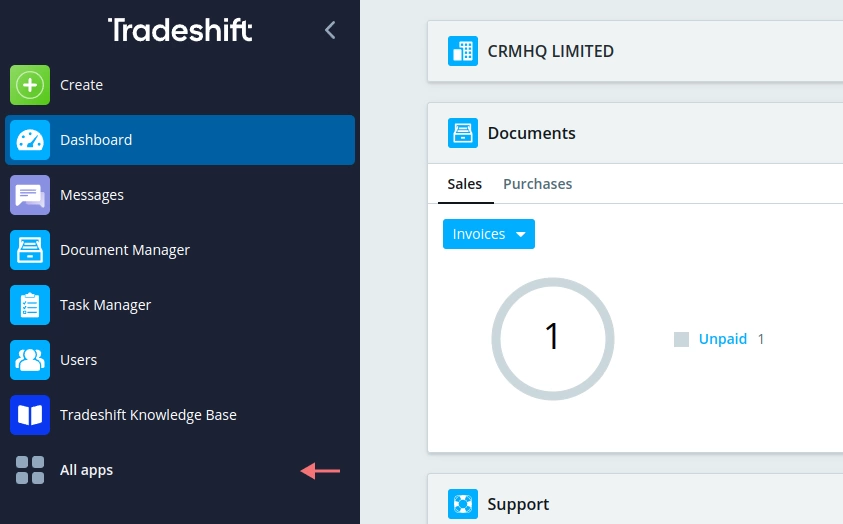
After selecting All apps a dialog window will open and display a list of activated apps on for account. The App Store app is usually one of the first in the list, but if you can't see it try searching for it using the search field.
- Select the Open button against the App Store app.
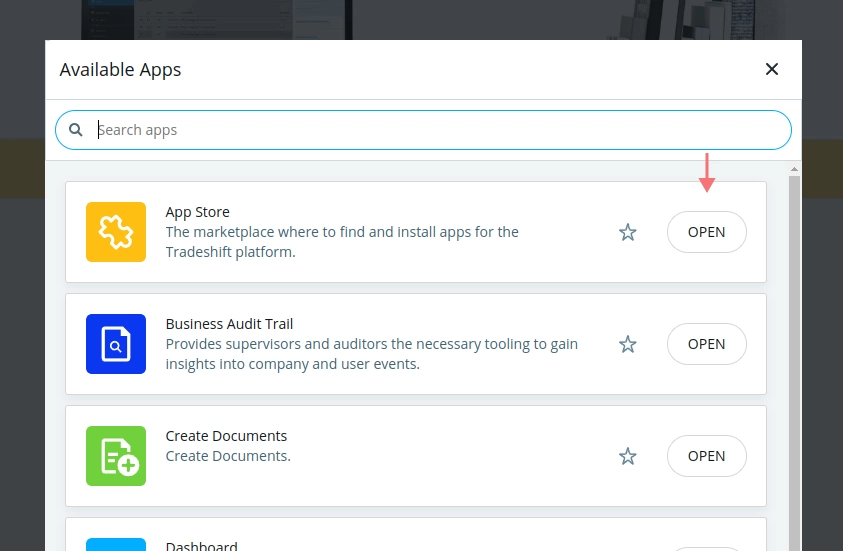
Once the App Store app has opened up you'll see a list of all available apps:
- From within the App store search for the term API.
- After searching you should see an app called API Access To Own Account in the search results.
- If the app is not currently activated click the Activate button next to the app and then the Accept button when asked to Accept permissions to activate.
- After activating the API Access To Own Account app, or if the the app was already activated, select the Open button next to the app.
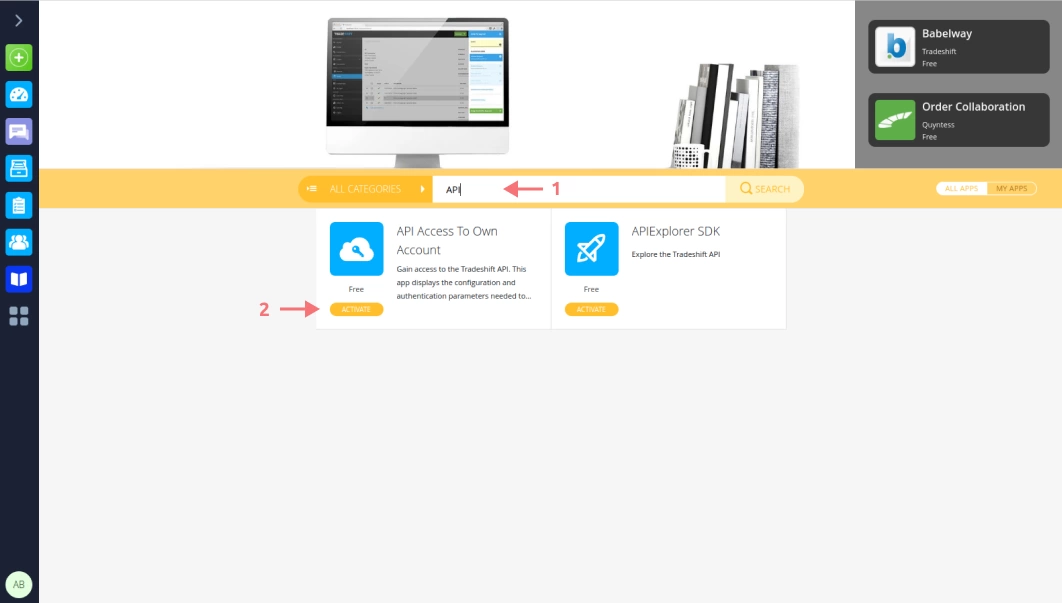
Opening the API Access To Own Account app will reveal a set of API credentials for your Tradeshift account.
We strongly advise against sharing credentials between services you integrate your Tradeshift account with. Sharing credentials makes it harder to identify any service which has been compromised in the event of a breach. If necessary create a new set of credentials for CareHQ using the Add button.
- We recommend setting the Purpose field (which should be empty) to CareHQ integration so that it's clear what these credentials are used for.
-
Next you'll need to copy and send the following credentials to the CareHQ support team:
- Consumer key
- Consumer secret
- Token
- Token secret
- Tradeshift tenant ID
- API credentials should never be sent over unencrypted channels such as email. We recommend using a service such as One Time Secret to create a link to the credentials and then sending the link to the CareHQ support team (support@carehq.co.uk).

Handling multiple branches
If you have multiple branches within your Tradeshift account, where each branch represents a subsidiary company within your organisation, you will need to repeat the process of setting up and sending through API credentials for each of the branches.
To switch to another branch within Tradeshift:
- Within the main navigation select your user profile.
- From the user menu that appears, select Switch branch.
- Select the All branches button.
- Then select the branch you want to set up API credentials for from the list.
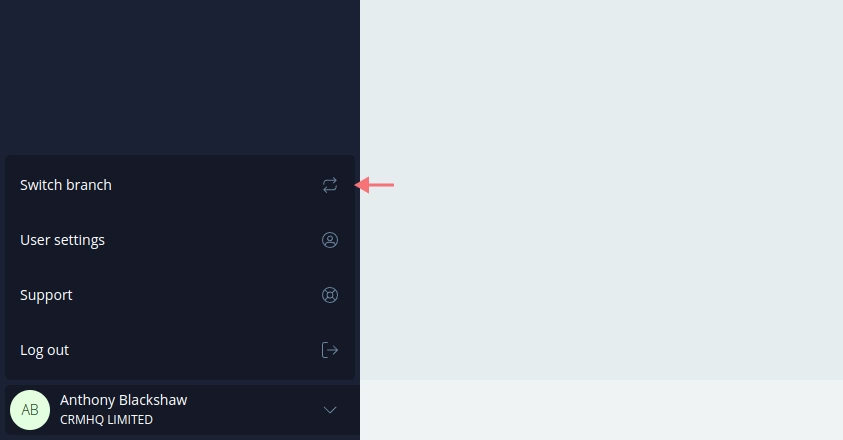
Once you've switched to the new branch you can follow the same process of setting up API access that you did for your main account.
When sending through the credentials to the CareHQ support team you'll need to let us know which locations belong to this branch / subsidiary company so that invoices generated for those locations are synced with the correct branch on Tradeshift.
