Configuring billing schedules
Billing schedules are used to determine the dates on which invoices are raised for a billing party and the period of care they cover.
In this article we explain how to configure billing schedules and provide examples of how to set up some of the more common schedules used by clients.
Shared vs individual billing schedules
Billing schedules (which we'll refer to as just schedules from here on) can be set up as shared, which means they're available against any contract, or they can be set up against individual billing parties (residents, resident contacts or funding bodies) in which case they are only available against contracts associated with that billing party.
It's common practise to set up shared schedules for private contributions, for example Private monthly (in-advance), and use individual schedules for funding bodies (such as local councils) which often have unique schedules.
Setting up a shared schedule
To set up a shared schedule:
- Select Account in the primary navigation
- Select the Billing schedules tab
- Select the Add action
Setting up an individual schedule
To set up a schedule against an individual billing party:
- View the billing party (resident, resident contact or location contact) you want to set up a schedule for
-
If billing isn't set up for the billing party...
- Select the Set up billing action (when viewing a resident this is under the more actions icon represented by 3 dots)
- Select the Save button to complete the billing setup
- Under the Billing section (the last section on the page) select the Manage billing button
- Select the Billing schedules tab
- Select the Add action
Configuring a schedule
There are a number of options available when setting up a schedule:
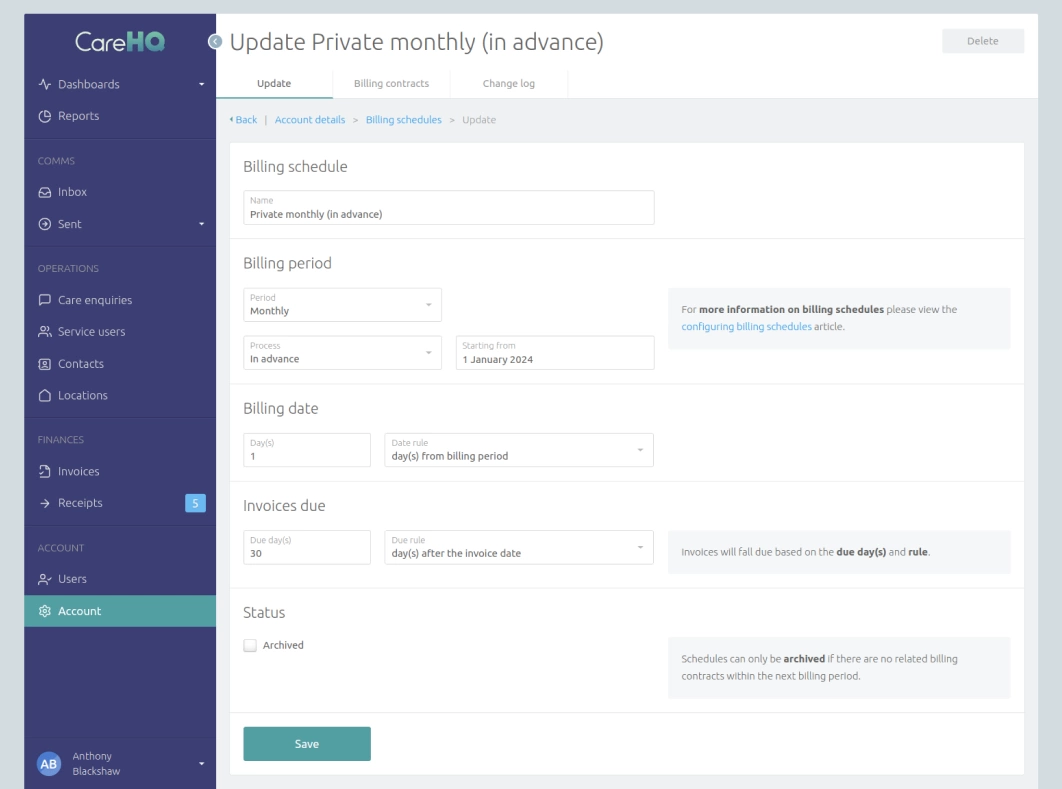
| Billing schedule | ||
| Name | A unique name for the schedule to help users understand when to apply the schedule to a contract. | |
| Billing | ||
| Period |
The period that will be billed.
|
|
| Process |
The process by which the issue date for an invoice will be calculated based on the billing period.
|
|
| Starting date | The date the schedule starts from. | |
| Billing date | ||
| Day(s) | The day of the month the issue date will be set on (only available if the period is set to monthly) or the number of days before or after the billing period to set the issue date. | |
| Date rule |
If the billing period is monthly then you will have the option to select day of the month and a given day for the issue date. If the month has fewer days than the given day the issue date will be set as the last day of the month (e.g. a value of 31 will always result in the issue date being the last day of the month). Alternatively you can set the number of day(s) from the billing period:
|
|
| Invoices due | ||
| Due day(s) | The date of the current or following month the invoice's due date will be set to, or the days after the invoice's issue date, or the days after the end of the month in which the invoice was issued on which the due date will be set. | |
| Due rule |
The rule used to determine when the due date will be set in relation to the invoice's issue date. This can be:
|
|
Examples of common schedules
The following examples cover some of the more common schedules clients set up for billing. Please note examples are based on the year 2024 which is a leap year in which February has 29 days.
Private month (in advance)
A common shared schedule to add is one for private paying residents and resident contacts. These are typically billed monthly or 4 weekly in advance, with an issue date set on the day of, or the day before, the billing period.
In our example we've set the schedule to be monthly in advance with an issue date 1 day before the billing period. This schedule will generate an invoice on the last day of each month with a billing period covering the next month.
For example on the 31st March this schedule would generate an invoice with:
- An issue date of the 31st March
- A billing period covering the 1st April to the 30th of April
- A due date of the 30th of April
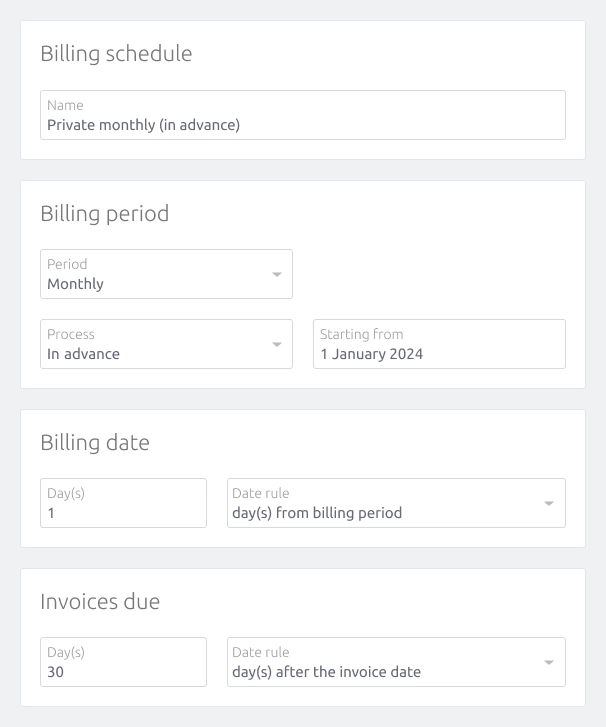
Private 4 weeks (mid-period)
In addition to monthly or 4 weekly in advance for private payers, a number of clients also have a 4 weekly mid-period schedule where the resident or resident contact is billed for 2 weeks in advance and 2 weeks in arrears.
In our example we've set the schedule to be 4 weekly mid-period with an issue date 14 days after the billing period. This schedule will generate an invoice every 4 weeks (the first of which would be on the 14th January 2024) covering 2 weeks prior to the issue date and 2 weeks after.
For example on the 5th April this schedule would generate an invoice with:
- An issue date of the 5th April
- A billing period covering the 22nd March - 18th April
- A due date of the 5th May
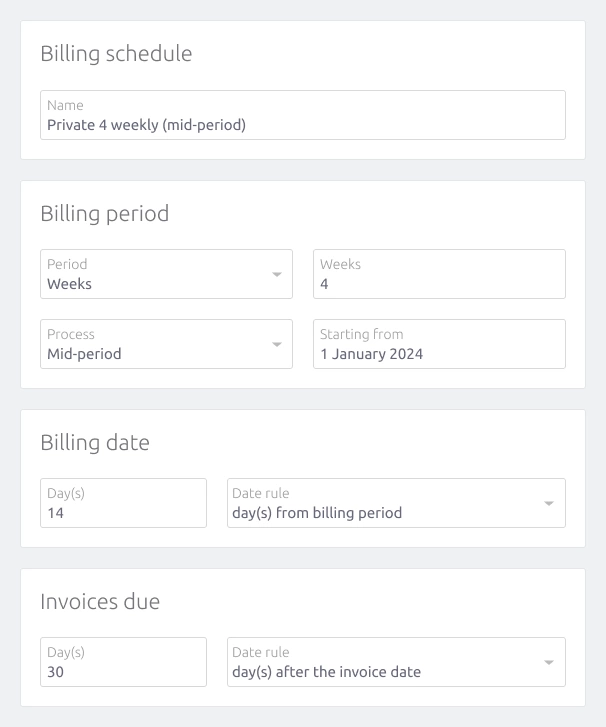
In-arrears
Funded contracts are more commonly paid in arrears and usually cover a set number of weeks such as 4 weeks, 6 weeks or for some councils a cycle of 4 weeks, 4 weeks and then 5 weeks. As the starting from date and number of weeks varies between funding bodies, these schedules are more typically added against the location contact rather than as shared schedules.
In our example we've set the schedule to be 6 weekly in arrears with an issue date set at the end of the billing period.
For example on the 1st May this schedule would generate an invoice with:
- An issue date of the 6th May
- A billing period covering the 25th March - 6th May
- A due date of the 5th July
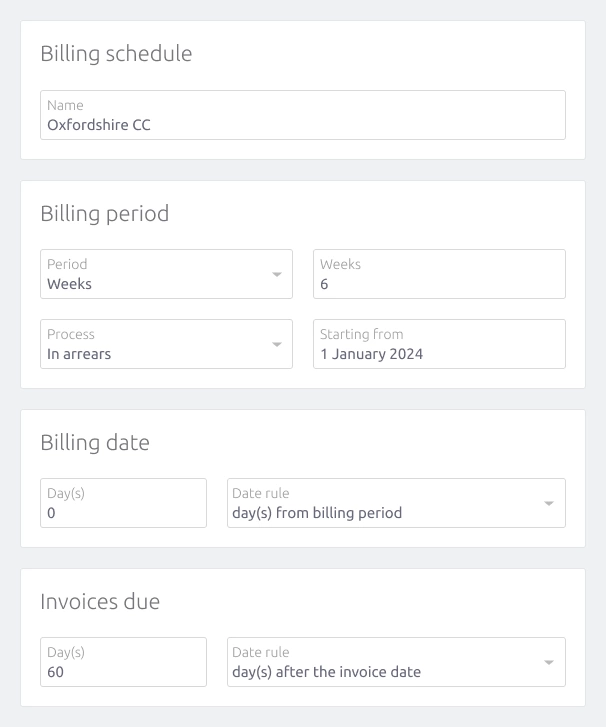
When generating invoices using the invoice run you have the option to manually set an issue date to use for all the invoices you generate, overriding the schedule's issue date. You can also amend an issue date or due date against an invoice after you generate it if you need to.
Archiving schedules
A complete list of your billing schedules, their next billing date and the total revenue projected for the next billing period can be viewed using the Billing schedules report (available under Reports > Finance > Billing schedules).
When viewing this report you might notice schedules that have no projected revenue for the next billing period. There are a number of reasons this might occur:
- The schedule might have just been set up and no contracts have been added to it yet.
- There may be no contracts that are applicable within the next billing period.
- All contracts associated with the schedule may have now ended.
When a billing schedule is no longer required you can archive it so that it no longer appears as an option when setting up a contract. This is especially relevant if you ever need to archive a shared schedule.
To archive a schedule:
- Find and select the schedule you want to archive
- Check the Archived checkbox and select the Save button
You can't archive a schedule if there are related contracts that are active in the next or future billing periods.
