Suspending a user
When employees leave it's good practise to ensure that their access is removed from all applications including CareHQ. To do this we recommend initially suspending users rather than deleting them from CareHQ as this retains a history of their activity and can also be undone.
How to suspend a user
It's a good idea to re-assign any actions from the leaving user to another user before you suspend them, that way those actions won't be delayed. If a user has actions that can be reassigned there will be a button to Reassign actions (2) (this may appear under the more options menu ...) when viewing their details.
To suspend a user follow the instructions below:
- Select Users from the primary navigation to open the users list.
- From the list of users, select the user which you want to suspend.
- Select the Suspend (1) button.
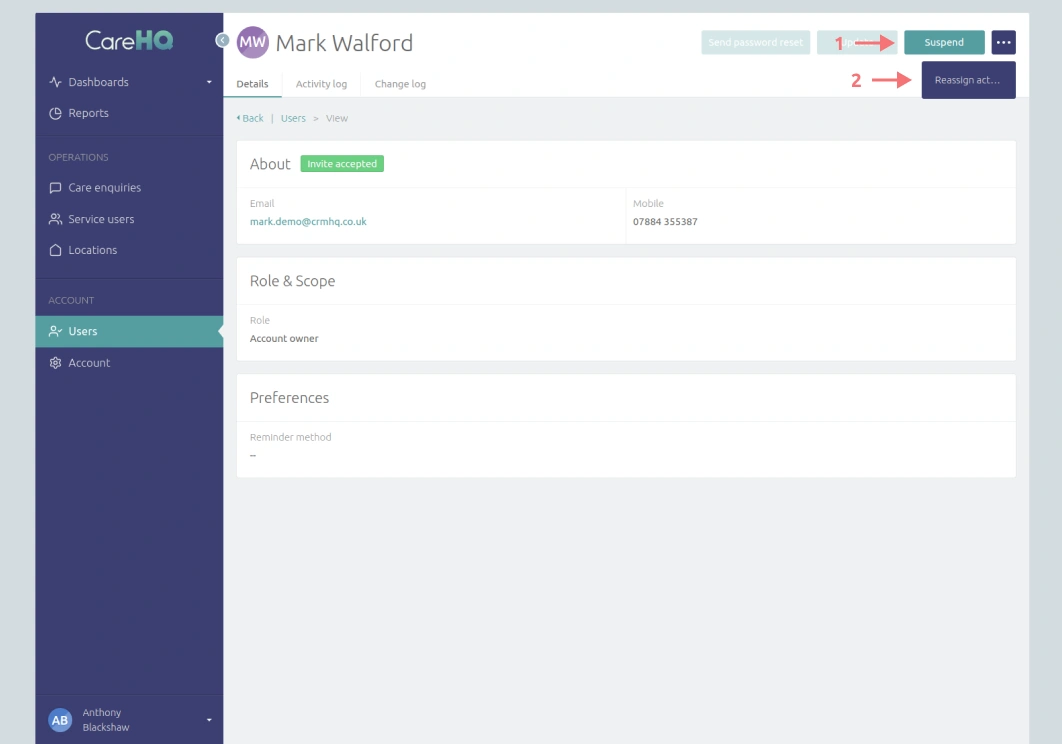
- Enter a reason (3) for the suspension and select the Suspend (4) button.
- If the user is a catchall user for a location, a link to each location will be displayed so that you can update each location (5) and set a new catchall user.
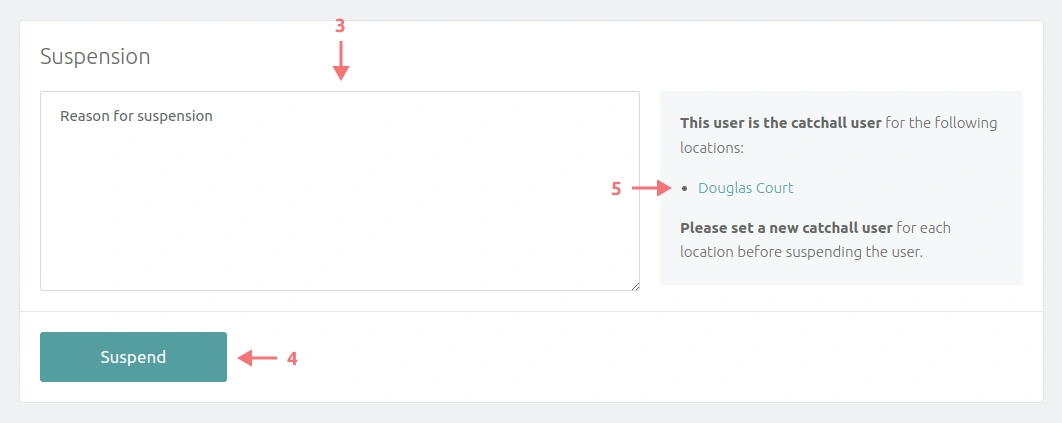
Locations can be allocated a catchall user; this user will be automatically assigned any care enquiry or action generated by CareHQ (for example if a care enquiry is imported automatically from the Autumna website).
A suspended user cannot be the catchall user for a location and therefore it is not possible to suspend such a user until the location has been updated and a new catchall user set.
At this point you have successfully suspended the user. You can easily remove the suspension at any time if you wish; you can undo the action by selecting the Remove button against the suspension.

Once a user has been suspended, by default they will be hidden and will not appear in the list of users. To include suspended users in the list update the status filter to a value of Suspended or Any.
