Managing notifications
When important events occur within CareHQ an email notification can be sent to relevant users and/or departments to let them know.
In this article we list the events that notifications can be sent for as well as how to set up notification groups and assign them to be notified for an event.
Notification events and groups are a relatively new feature to CareHQ designed to replace user preference notification settings which offered less flexibility. We are introducing new notification events to CareHQ on a regular basis and welcome any requests for events not currently covered, just email support@crmhq.co.uk.
Notification events
The following table lists each type of event that CareHQ can generate a notification for.
| Scope | Event | Description |
|---|---|---|
| Account | Care enquiry added to waiting list | Sends a notification whenever a care seeker is added to a location's waiting list. |
| Account | All required documents for service user uploaded | Sends a notification when a service user document is uploaded if there are no further documents required for the service user. Finance teams often use this notification to review and confirm correct documentation is in place for a service user. |
| Account | Booking rate below target | Sends a notification when a service user is booked in (checked in) at a rate lower than the target rate for the room, given the service user's care needs and funding type. |
| Account | Service user expense ready | Sends a notification when a location's service user expenses have been marked as ready to invoice. |
| Account | Finance email failed to send | Sends a notification when an email tagged as Finance (e.g. invoice, deceased notice, etc.) cannot be delivered to the recipient. |
| Action | Action complete | Sends a notification when the given action is marked as complete. |
| Required document | Required document uploaded | Sends a notification when the given required document is uploaded. |
Notification events with a scope of Account are configured under the Account settings and Notifications tab, other notification events can be configured when editing a record of the type defined by the scope, e.g. an action or a required document.
Setting up notification groups
Notification groups allow you to configure a group of users and/or email addresses that you want to notify when an event occurs.
To add a notification group:
- Select Account from the primary navigation.
- From the tabs at the top of the page select Notifications.
- Select the Add button from the top right of the page.
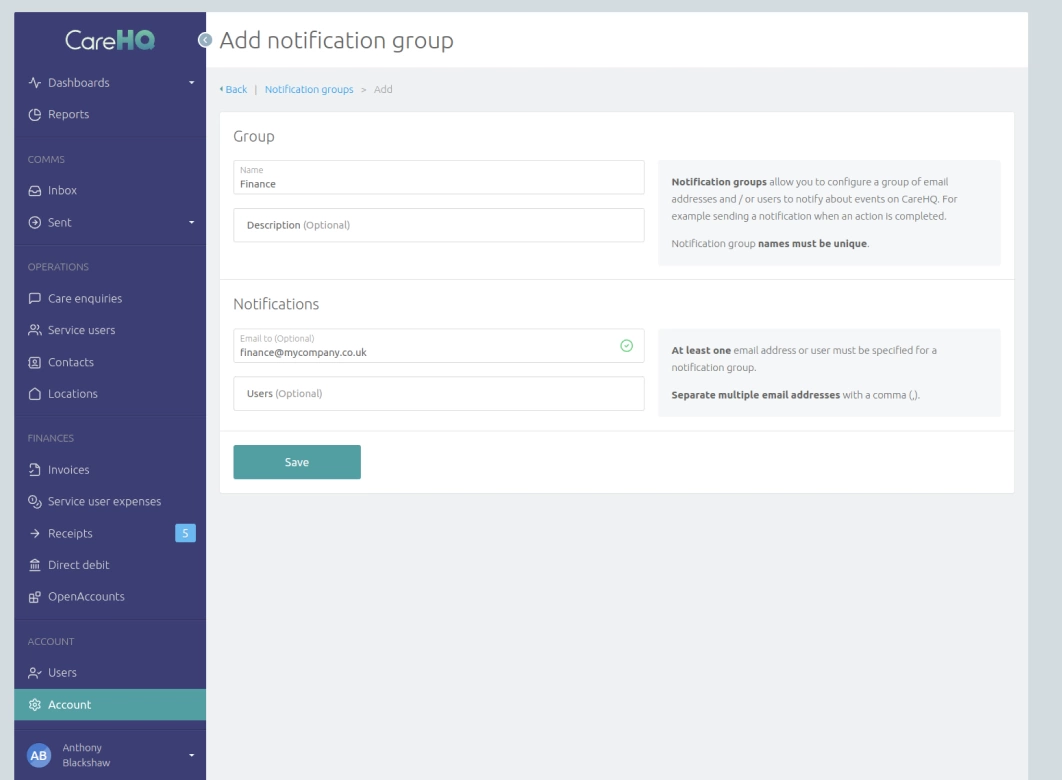
- Enter a name for the notification group (e.g. Finance team, Marketing, etc.).
- In some cases an additional description can help clarify the role of a notification group.
- Specify at least one email address or user to notify about events.
- Select the Save button.
Configuring notification events
Once a notification group has been added you can configure notification events to notify the group. Depending on the scope you'll either configure the notification event under the Account notification settings or when adding or updating a record for the given scope.
Account notification events
To configure a notification with a scope of account:
- Select Account from the primary navigation.
- From the tabs at the top of the page select Notifications.
- Select the Notifications button from the top right of the page.
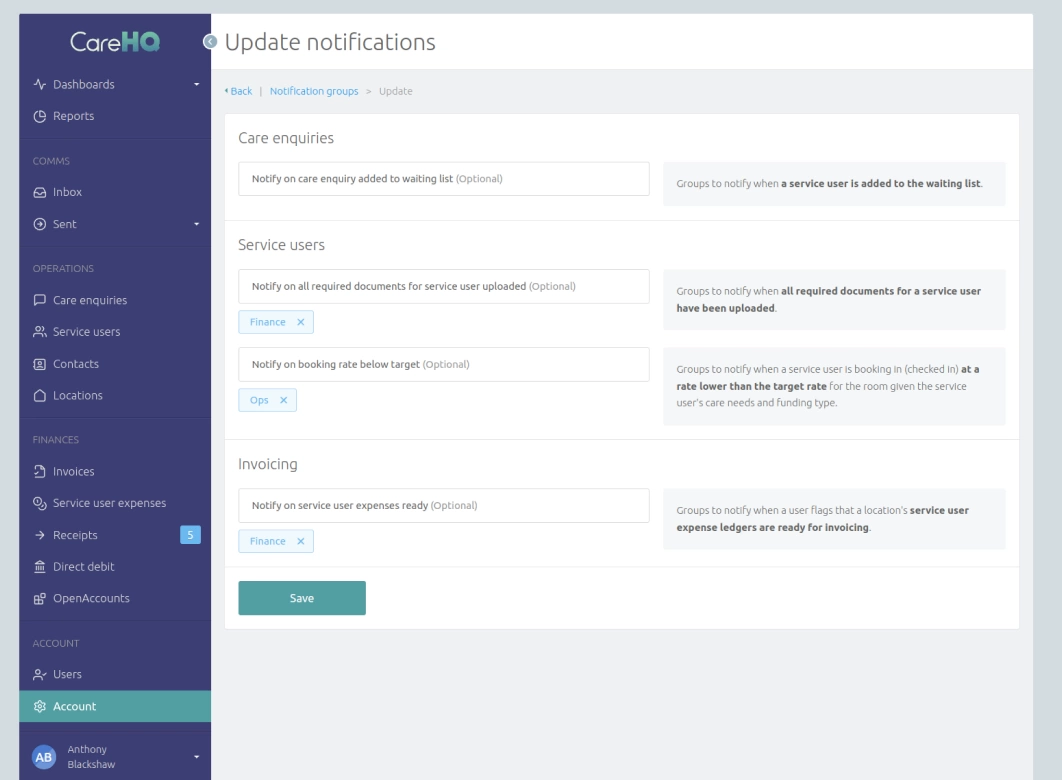
To set a notification group to be notified of an event:
- Select the notification event field you want to set a notification group for.
- Select the notification group from the list of notification groups that appears.
- Select the Save button.
Other notification events
Notification events that relate to a specific record, such as an action or required document, can be configured when you add or update a record of that type.
When adding or updating the record find the Notification section of the form; within this section will be one or more fields for each supported notification event. As with account notifications, to set a notification group to be notified of an event, simply select the relevant event field and select the notification group from the list that appears.
