How to recycle a user account
It's common in care organisations for staff at a care home to have generic email addresses based on their position and the name of the care home. One reason for this practise is so that when someone leaves, the email address is still valid and can be used by a new member of staff who replaces them in that role.
It's also good practice to suspend a user on CareHQ when they leave your care organisation, but if they are using a generic email address this can lead to a couple of problems.
Let's imagine we have a manager called Jane at a care home named Douglas Court who is using the email address manager.douglascourt@marshallcare.co.uk. Jane leaves and we suspend her account on CareHQ. A new manager, Sue, joins the organisation and we want to set her up on CareHQ:
- If we try to create a new account with manager.douglascourt@marshallcare.co.uk we'll get an error because that email address is associated with another user who is suspended and we can't have 2 users with the same email address.
- Even if we work around this problem (say by changing the suspended user's email address) wouldn't it be better if we could assign Sue to Jane's old account, so that any related actions and care enquires Jane was assigned will now be assigned to Sue?
Recycling a user's account
Instead of trying to create a new user account for Sue, we can recycle the user account that was originally set up for Jane in just a few simple steps:
To find a user who is suspended you'll need to change the Status filter to Suspended when on the Users page. You can filter by care home Location and/or search for the user by name to narrow down your results.
- Select Users from the primary navigation.
- Search for the user you want to recycle (remember to set the Status field to Suspended when searching).
- From the Users list, select the user you want to recycle.

- Remove the suspension from the user's account.
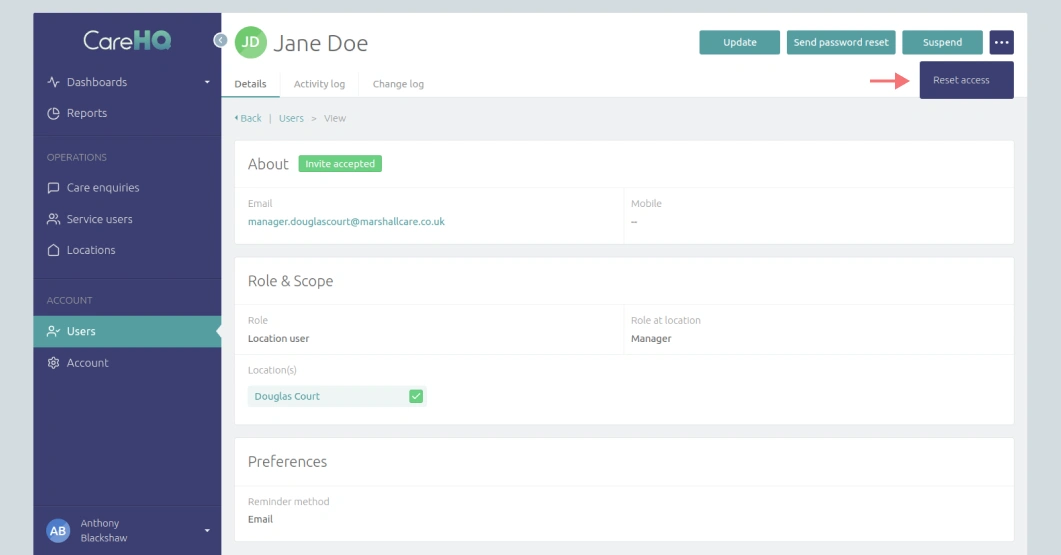
- Under the more actions [ ... ] menu select the Reset access option.
- Confirm you want to reset access for the user account.
- Next you will want to update the user's details (as a minimum the name will need to be changed).
- Once you have made any necessary updates to the user's details, select Resend invite.
- An email invite will be sent to the new manager (Sue) with a link allowing her to join CareHQ and set her password.
