How to readmit a resident
When admitting a resident in CareHQ it's important to check whether they have previously stayed at the care home, in which case they should be readmitted.
Readmitting a resident prevents the creation of duplicate records and ensures all their information is available against a single record. In this article we'll cover how to check whether a resident has previously stayed at the care home and, if so, how to readmit them.
Checking for a previous resident
To find a previous resident follow the instructions below:
- Select Service users from the primary navigation.
- From the Service users list, select Filter to view the applied filters, then change the Statuses field to Inactive.
- Enter the resident's name into the Search field and submit your search.
- Select any matching service user to view their full details and confirm they are the resident you are readmitting.
By default when viewing the service user list, location users will only see active or pending residents and not inactive residents. If after searching for a resident you can't find them, remember to check you have selected to search for inactive residents in the search filter.
Readmitting a resident
Once you have found the resident you wish to readmit, take the following steps to admit them:
- Whilst viewing the service user's details, select Readmit.
- Follow the on screen process to readmit the service user.
Checks when adding a new resident
When adding a new resident for admission, CareHQ automatically checks for possible duplicate records while you fill in the resident's details. If a duplicate is found you'll see a message (bottom-right) with a link to view the resident record that might be a match.
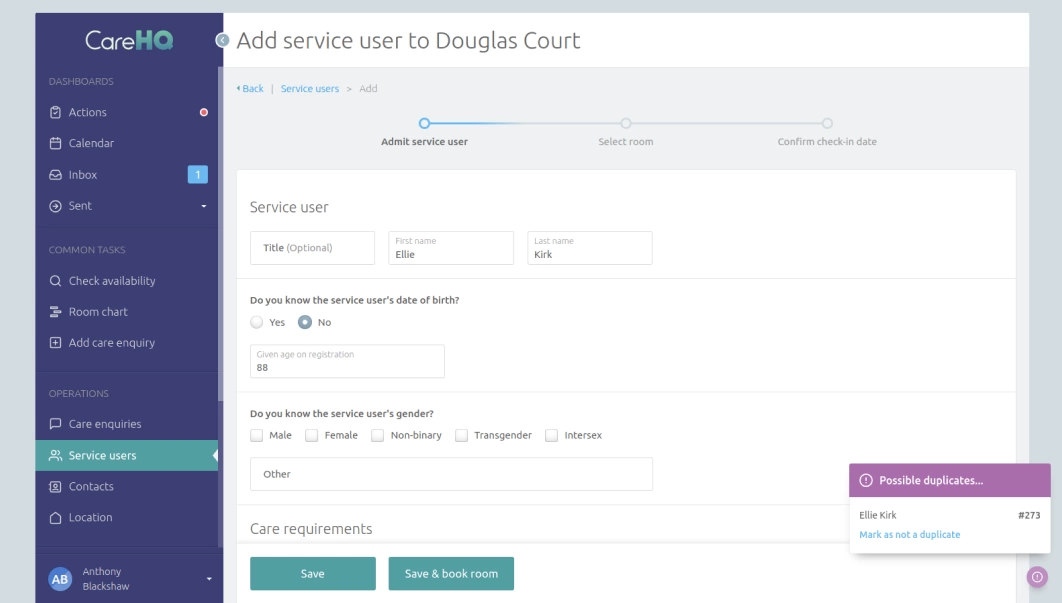
What to do if you see a possible duplicate message
If a possible duplicate message appears while adding the details of a new resident, it's important not to ignore it:
-
Select the name of the resident in the message; this will open up their details (in a new tab) and allow you to confirm whether the resident is already in CareHQ or if this is a false match.
- If the resident record is a match, do not add a new record and instead readmit the resident.
- If the resident record is not a match, simply close the tab and continue to add the new resident.
If a possible duplicate isn't a duplicate you can prevent the message from being displayed again by selecting the Mark as not a duplicate option within the message.
