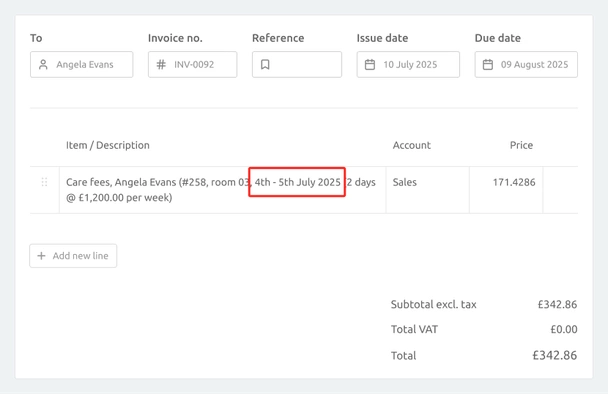How to fix an incorrect checkout date
One of the most common support requests we receive is for help resolving an incorrect checkout date. If you've just accidentally discharged a resident on the wrong date, don't panic, you are in good company and this article will guide you through correcting the date.
A common reason checkout dates are set incorrectly is when users try to manually accommodate for billing per night (often setting the checkout date a day early) or days after death (setting the checkout date 3 or more days after the actual checkout date). There's no need to manually account for these in CareHQ. The billing rulesets defined for each contract mean that CareHQ will automatically handle per night billing by only billing up to the day before checkout and will also generate an additional invoice or line item for any days after death charges.
Correcting the booking
No matter if you discharged a resident early or late the first step is to update the most recent booking for the resident to reflect the correct checkout date.
- Select the Residents from the primary navigation
- Find and select the resident your need to correct the booking for
- Select the Bookings tab
- Select the most recent booking
- Change the End date to the correct checkout date
- Select Save
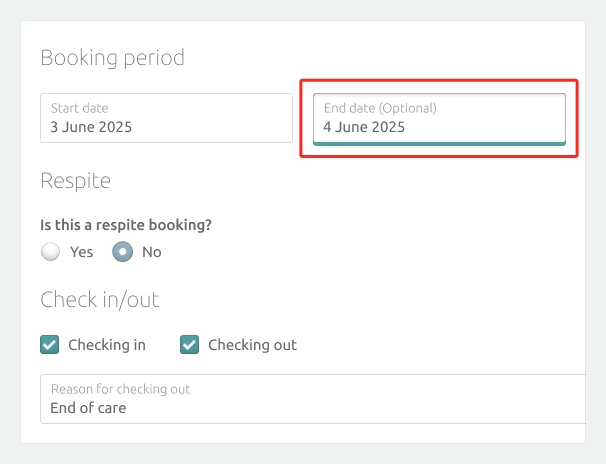
Correcting the billing contracts
If you're using CareHQ to raise invoices then you not only need to correct the booking but you also need to ensure that the billing contracts for the resident are corrected and generate any invoice or credit required to address the incorrectly billed period.
If you checked a resident out early
If you've checked a resident out earlier than they were actually discharged then you'll need to extend each of the original contracts for the resident and invoice for the dates between the incorrect and the correct checkout dates.
Find the contract to update
- From the Billing tab for the resident
- Under the Billing contracts section select View all contracts
- Select the most recent billing contract that needs to be extended to cover the missed billing period.
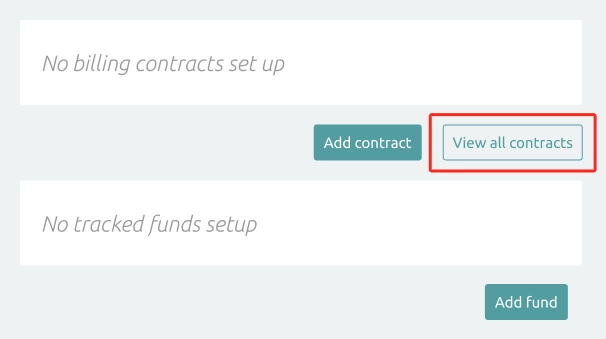
If the contract is billed per night
- Select the Billing action and then End contract
-
Set the End contract on date as the day before the contract ended.
- For example if the contract's end date is the 4th July 2025 the end date should be set to the 3rd July 2025.)
- Select the End contract button
- Once you are returned to the Billing tab select View all contracts then select the contract you have just updated
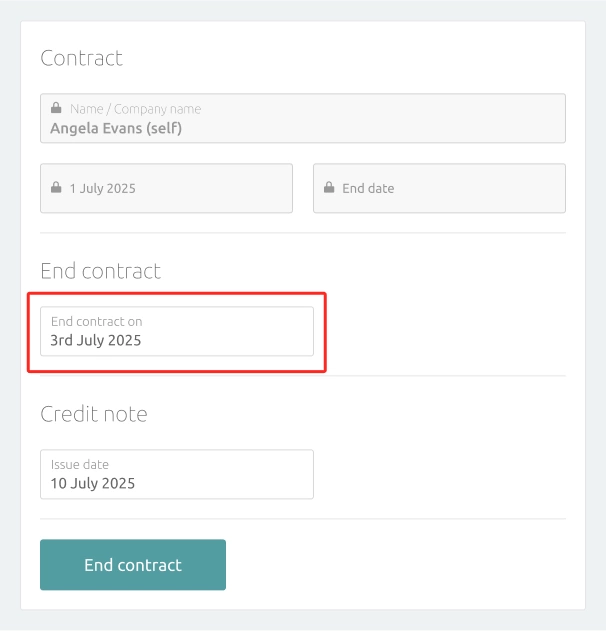
The reason this steps is required for contracts billed per night is to account for the fact that the original contracts are billed up until the night of the original checkout date. Now we're moving the checkout date, we need the end date for each contract to match the date we have invoiced to. For example, if the checkout date was set as the 27th, contracts billed per night will have been invoiced until the 26th, so we will need to adjust the end date of the original contracts to the 26th before adding new contracts from the 27th to our new checkout date.
Extend the contract
- Select the Extend action
- Set the End date to the date the resident actually checked out
- Select Save
This will add a new contract in for the period between the incorrect and the correct checkout dates
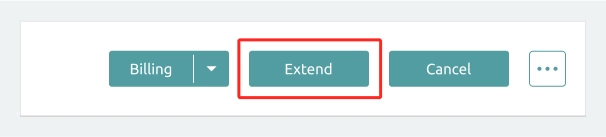
Invoice the missing period
- Once you are returned to the Billing tab select View all contracts then select the new contract you just added
- Select the Billing action then Invoice outstanding
- Set the Invoice to field to End of contract
- Optional change the Issue date to your preferred date
- Select Generate Invoice
CareHQ will generate a new invoice to cover the missing period for the contract. If there are multiple funding sources for the resident you will need to repeat these steps for each contract.
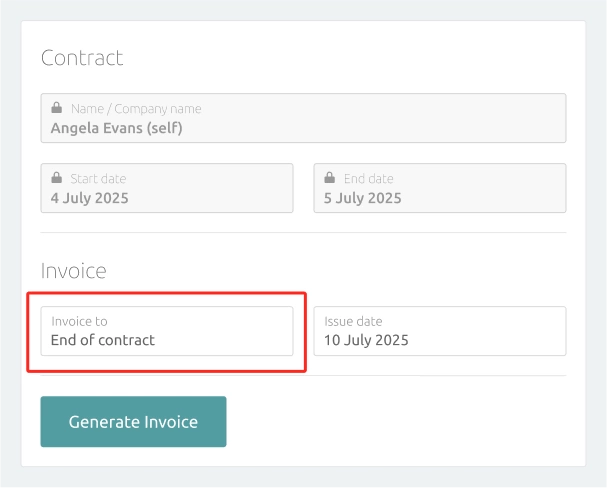
If you checked a resident out after the date they left
If you've checked a resident out after they left then you'll need to adjust the end date for each of the resident's original contracts and raise credit notes for the dates between the incorrect and the correct checkout dates.
Find the contract to update
- From the Billing tab for the resident
- Under the Billing contracts section select View all contracts
- Select the most recent billing contract that needs to be revised to allow for the incorrect billing period.
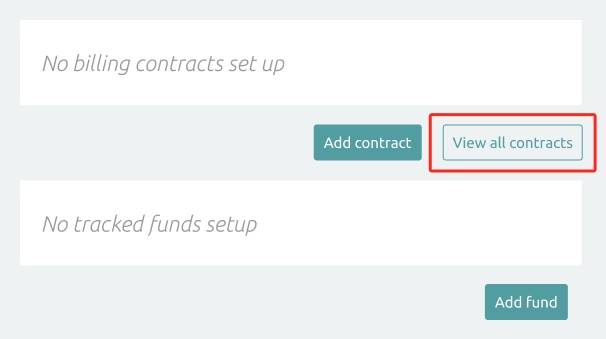
Correct the end date for the contract
- Select the Billing action and then End contract
- Set the End contract on date as the correct date the resident checked out.
- Optional change the Issue date for any credit note that will be generated to your preferred date
- Select End Contract
CareHQ will generate a new credit note (if required) to credit any days billed while the resident wasn't in the care home. If there are multiple funding sources for the resident you will need to repeat these steps for each contract.
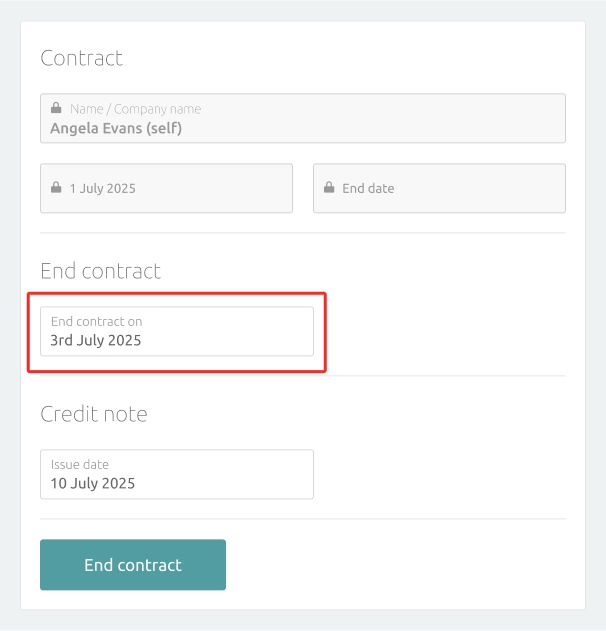
Correcting days after death invoices
If a resident was discharged as deceased then depending on the rules in place for each of their billing contracts CareHQ may have automatically generated days after death invoices when the resident was discharged.
Whilst the invoice figures will be correct, the dates specified within the invoice description will be based on the original incorrect checkout date and so should be corrected to avoid confusion.
- From the Billing tab for the resident
-
Find and select each invoice covering days after death, the invoice will have a single line item with a description that ends **fees for contractual notice period**
- Select the Update action
- Update the dates within the line item description inline with the correct checkout date.
- Select Update